
|
|
#1 |
|
Участник
|
stoneridgesoftware: Setting Up Version Control in Dynamics 365 for Operations with Visual Studio
Источник: https://stoneridgesoftware.com/setti...visual-studio/
============== The first step to creating a new Dynamics 365 for Operations (Ax7) project is to setup Visual Studio Online (VSO). Visual Studio Online now supports Git version control, but if your solution will be deployed to a customer site, Microsoft recommends that you choose Team Foundation Version Control; at least for any projects that interface with Life Cycle Services (LCS). If you haven’t already, you need to visit https://www.visualstudio.com to sign up for Visual Studio Online. You will choose an account name when you sign up. This account becomes part of the URL you will use to access all your projects. Creating a Project in Visual Studio Now we will create a project. I will call mine Ax7Experimentation because I plan on using this project to test functionality and try new ideas. 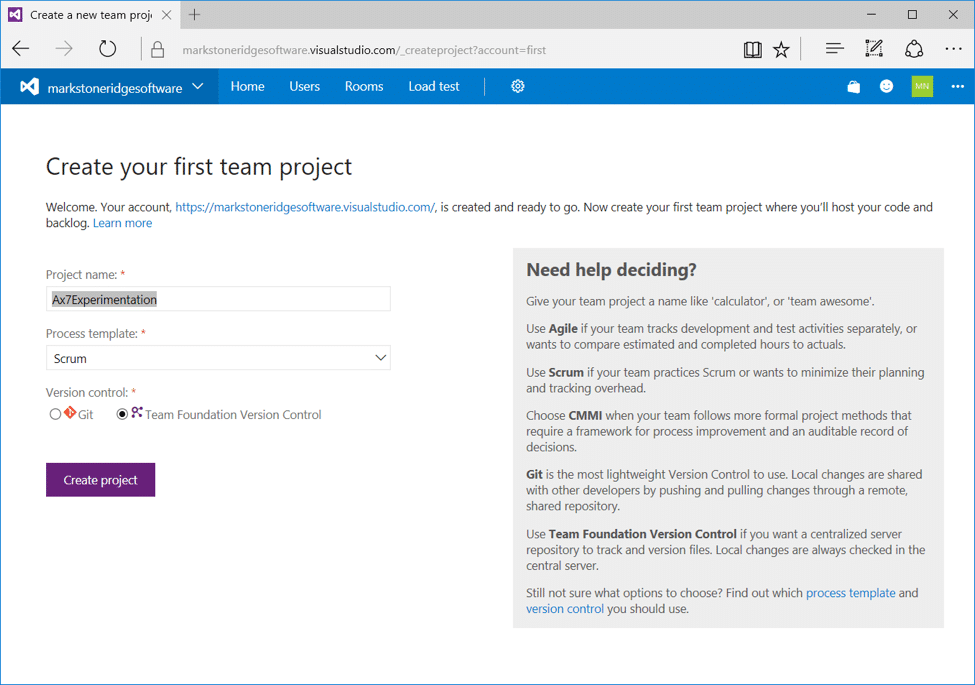
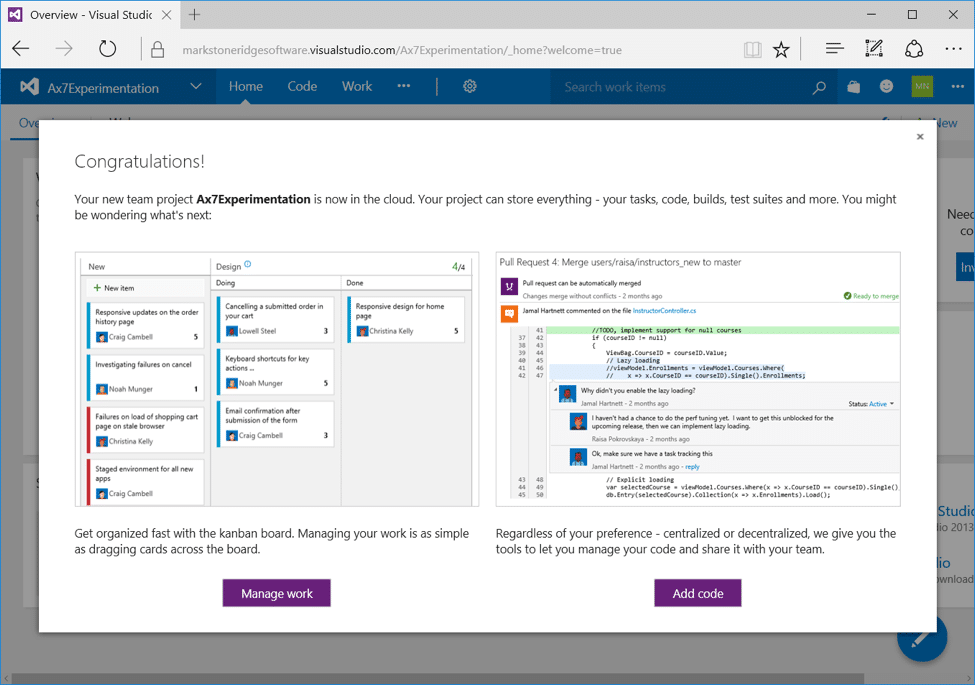 Now we need to setup the folder structure expected by Dynamics Ax7. Click the Add code button. This will take you to the root folder of your code repository. There you will see a single folder named BuildProcessTemplates. Unfortunately, we cannot create the necessary folders from the web viewer, we must connect Visual Studio to our project and continue from there.
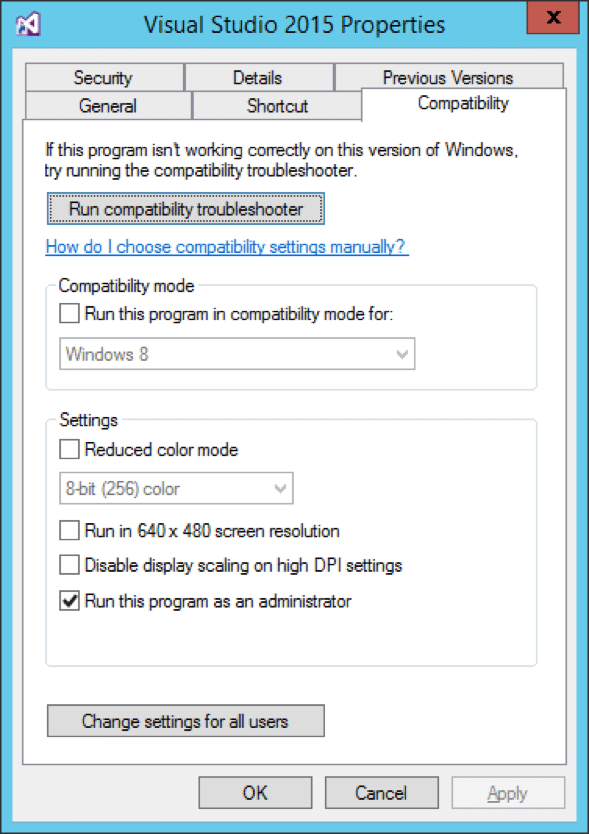 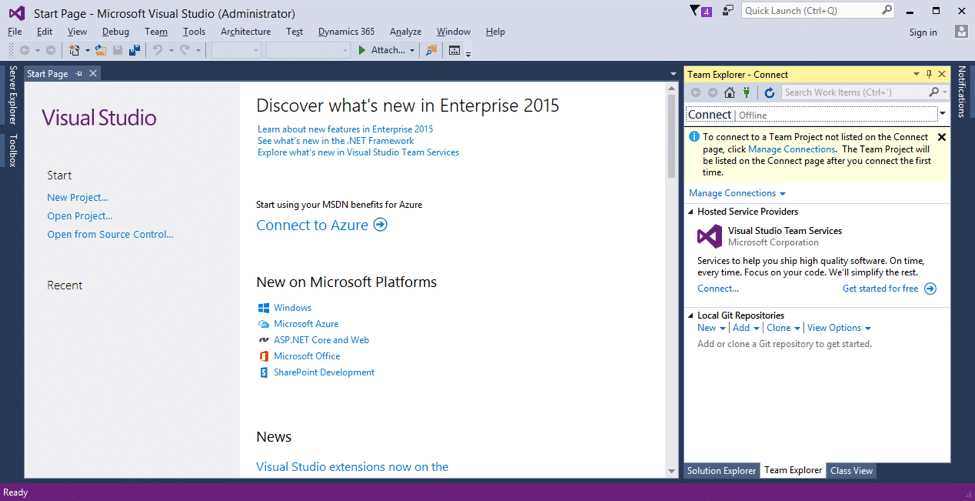
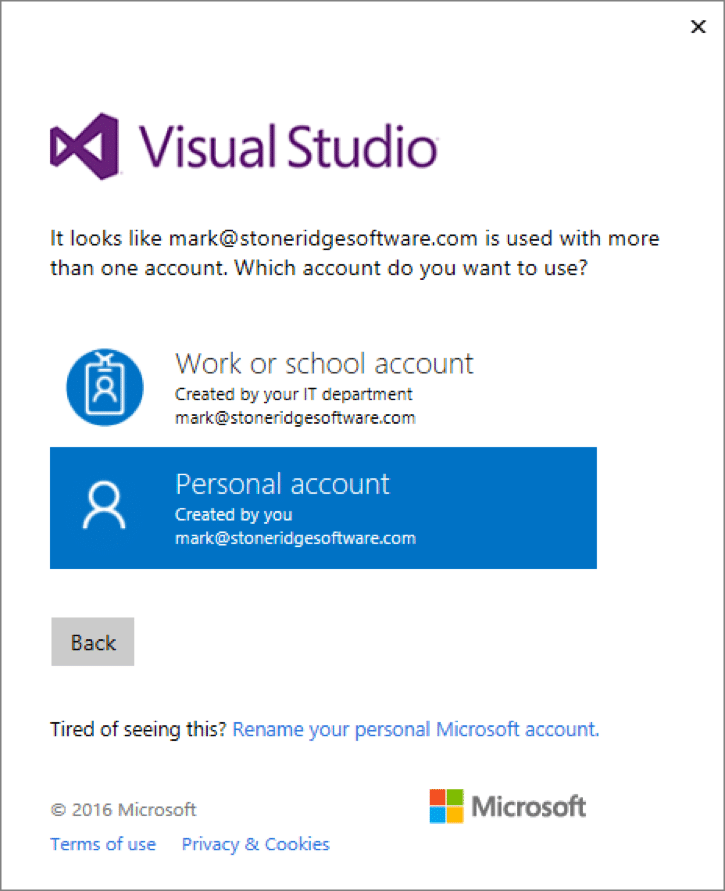
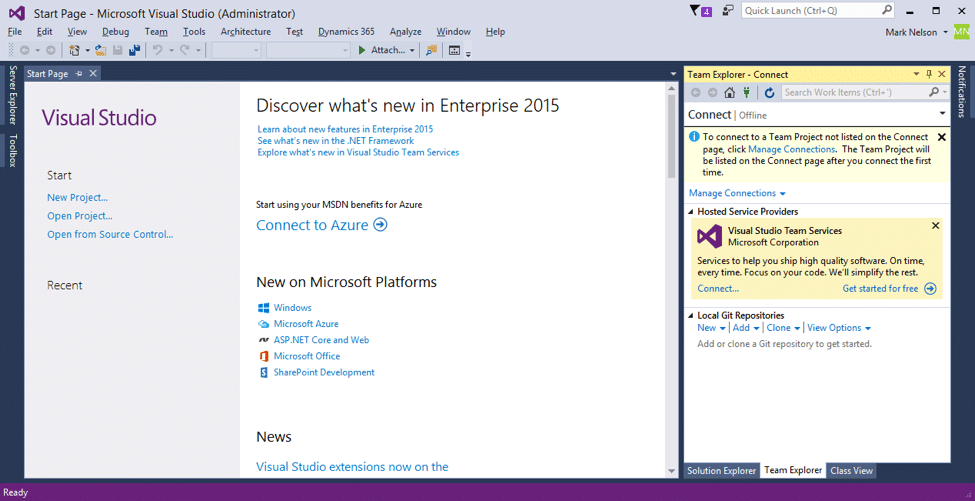
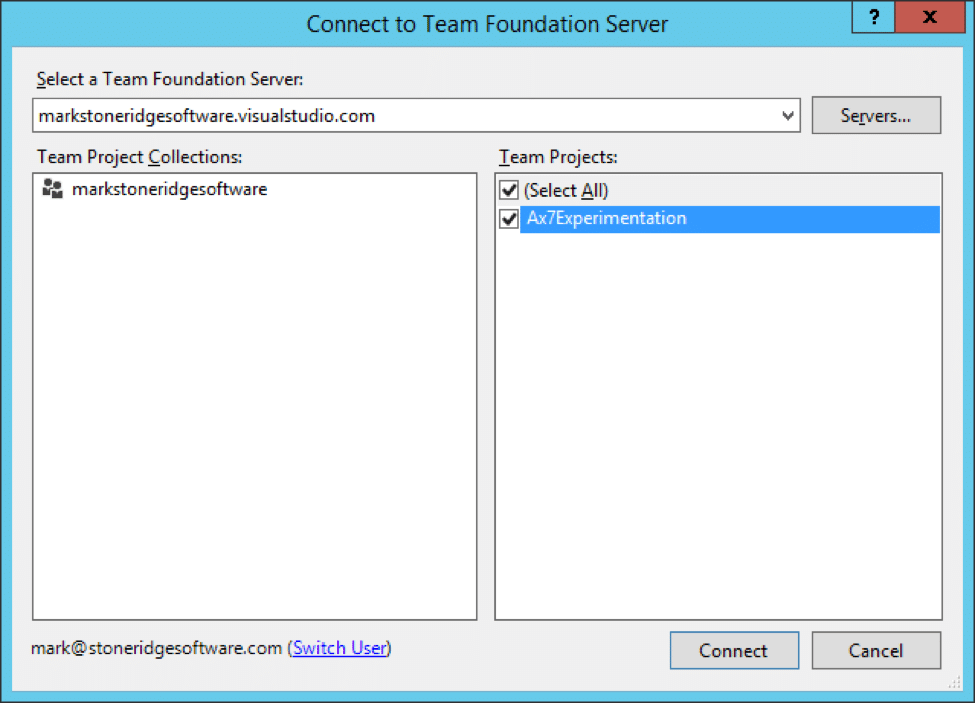
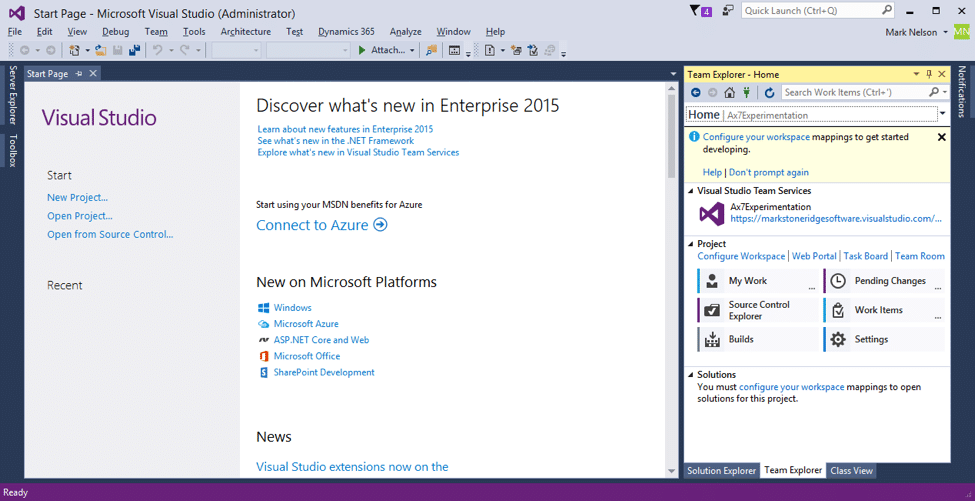
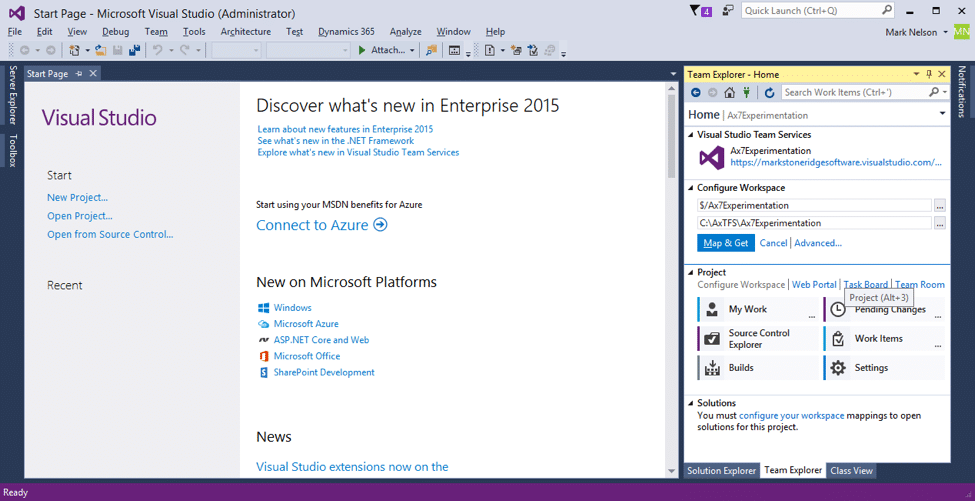
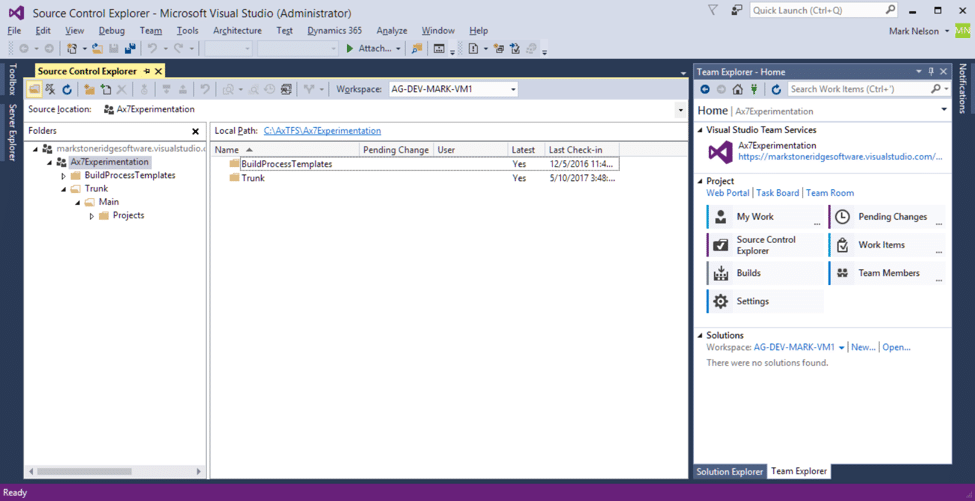 Lastly, we must tell VSTS where to store the Dynamics Ax metadata files. These files are managed by Visual Studio and are in a folder controlled by the AOS service; C:\AOSService.
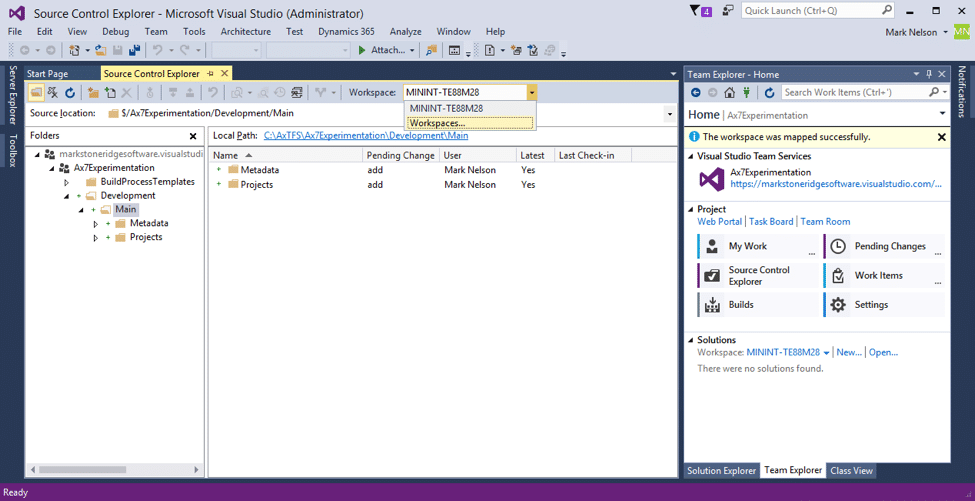
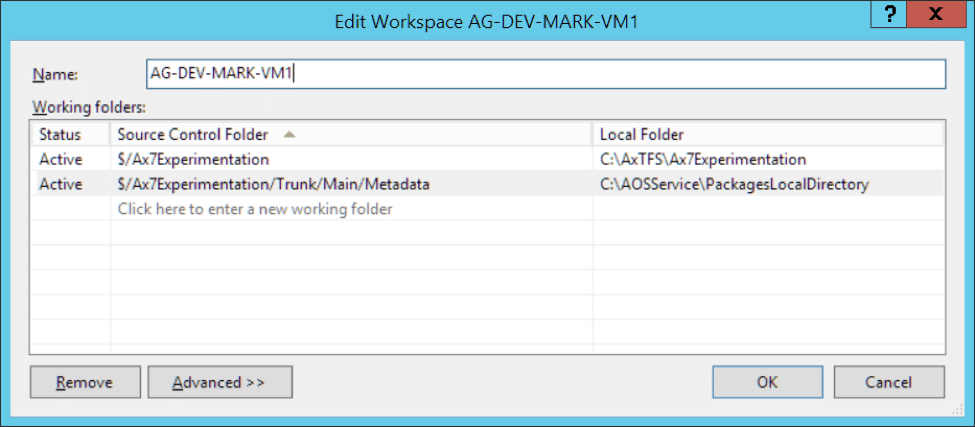
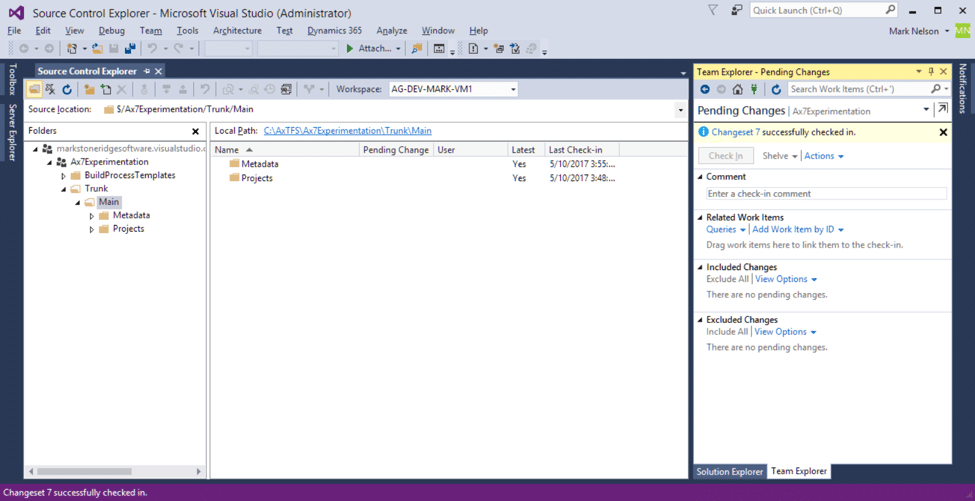 The next step is to convert the Main folder into a branch.
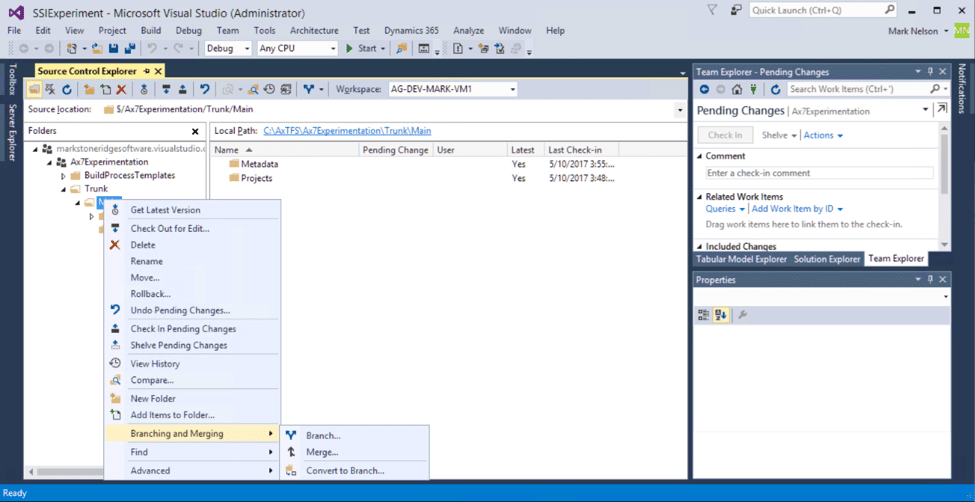
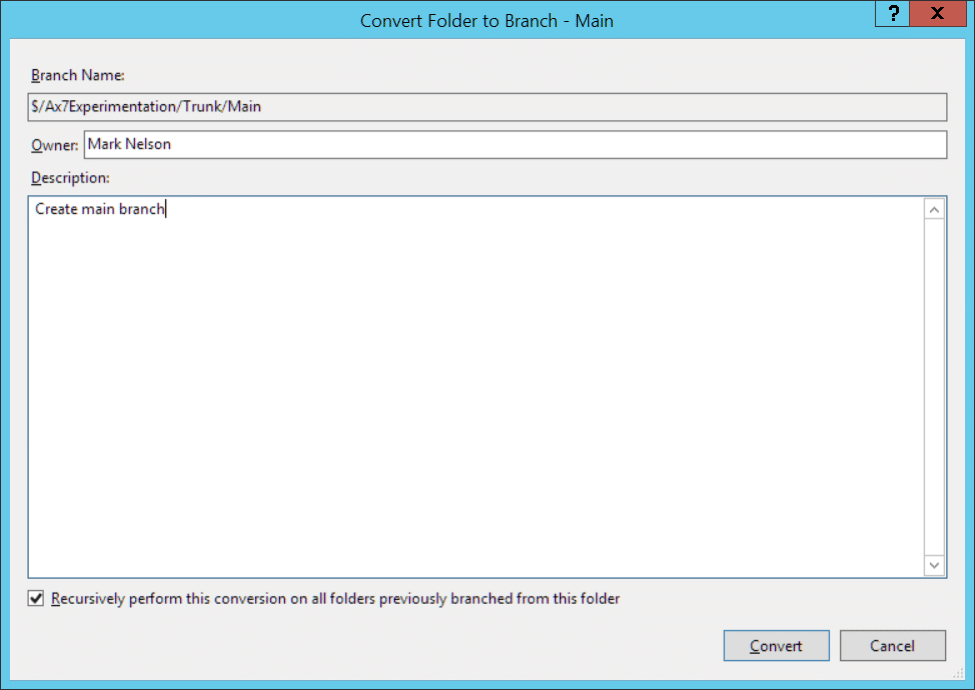 Notice that the folder icon has changed to a branch icon. 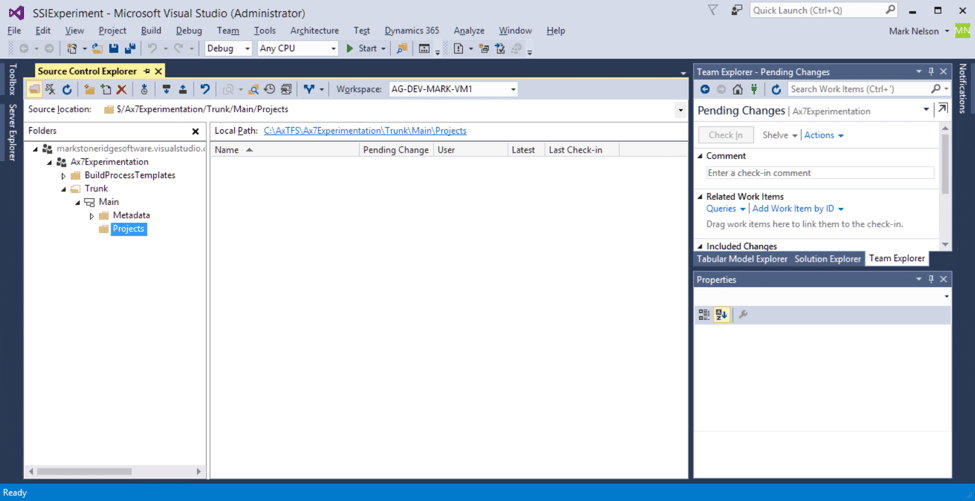 When you create a new Dynamics 365 for Operation (Ax7) project, you should store the project in your VSTS controlled Projects folder. The Metadata folder mapping we created will allow Visual Studio to create the project elements in the correct location and still allow you to add them to version control. 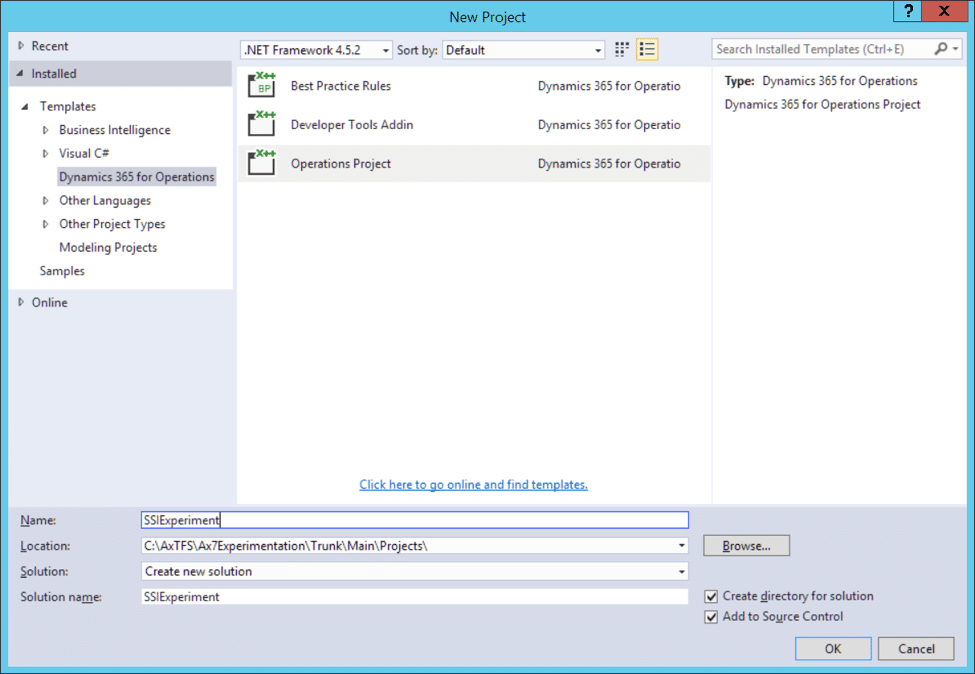 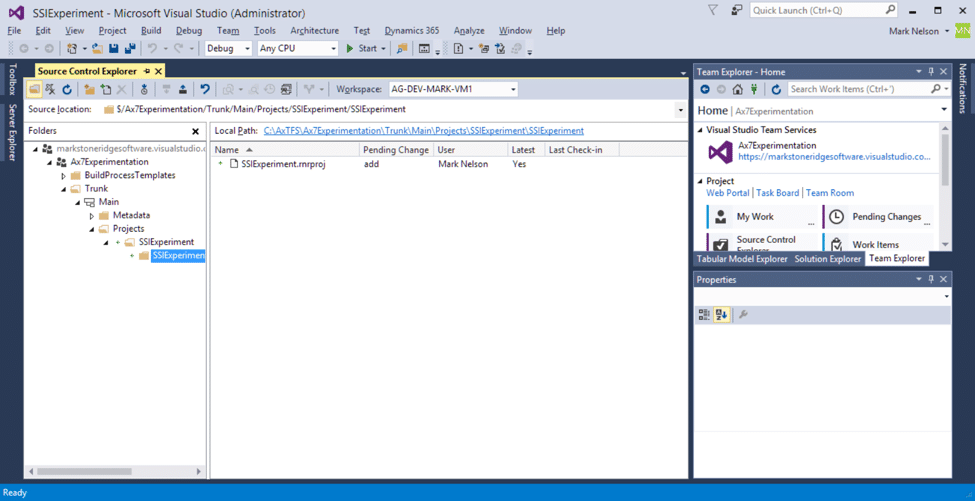 Источник: https://stoneridgesoftware.com/setti...visual-studio/
__________________
Расскажите о новых и интересных блогах по Microsoft Dynamics, напишите личное сообщение администратору. |
|
|
|
|
#2 |
|
Участник
|
т.е. идея в том, чтобы "подмапить" каталог C:\AOSService\PackagesLocalDirectory\<mySuperModel>
в каталог проекта... и перенаправить в него. и маппинг работает только для Team Foundation Server... в LCS. а есть ли подобная технология для Git? |
|
|
|
|
#3 |
|
Участник
|
Цитата:
https://marketplace.visualstudio.com...ility.gittasks |
|
|
|
|
#4 |
|
Участник
|
Мы храним исходники в ГИТе. Для этого в
C:\AOSService\webroot\web.config Прописывается такая строчка X++: <add key="Aos.MetadataDirectory" value="D:\git\ER\source\metadata" /> После этого он будет брать для модулей в git исходники их этой папки, а для всего остального - из пакетов. Я не знаю, достаточно ли этого для того, чтобы оно работало на клиентской машине, но например правкой этого параметра в конфиге можно переключить место откуда VS будет брть исходники |
|
|
|
| За это сообщение автора поблагодарили: trud (5). | |
|
|
|