
|
|
#1 |
|
Участник
|
stoneridgesoftware: How to Integrate Power BI with Dynamics 365 for Financials
Источник: https://stoneridgesoftware.com/power...65-financials/
============== In this post we’ll cover how to integrate your Dynamics 365 for Financials instance directly with Power BI (free version). 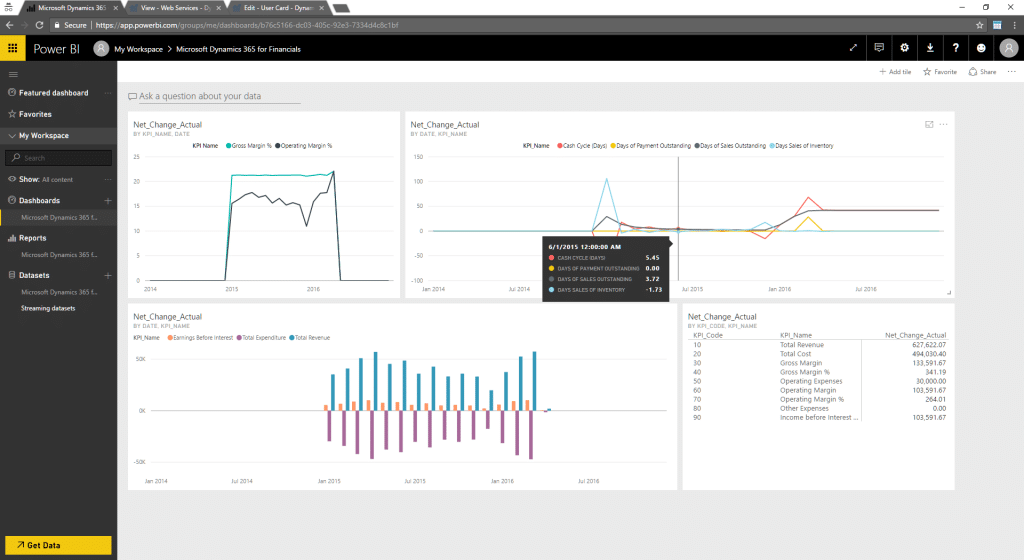 Prerequisites Office 365 account with Dynamics 365 for Financials and Power BI (free) accessible. This is not normally an issue unless you are in an Office 365 demo/tenant environment with limited apps. Contents

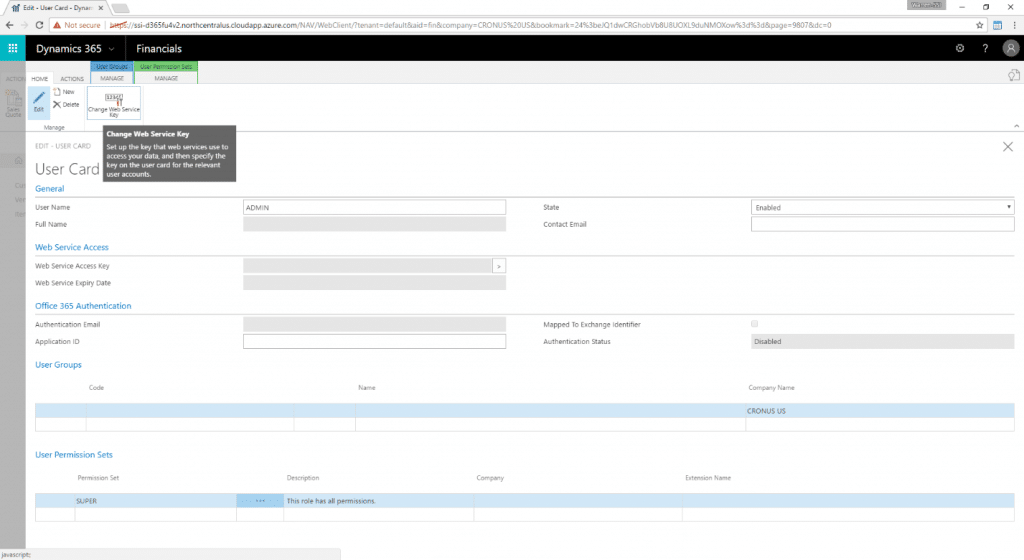 We’ll be using the User Name and Web Service Access Key in upcoming steps. 2. Verity OData URL to Connect to Power BI
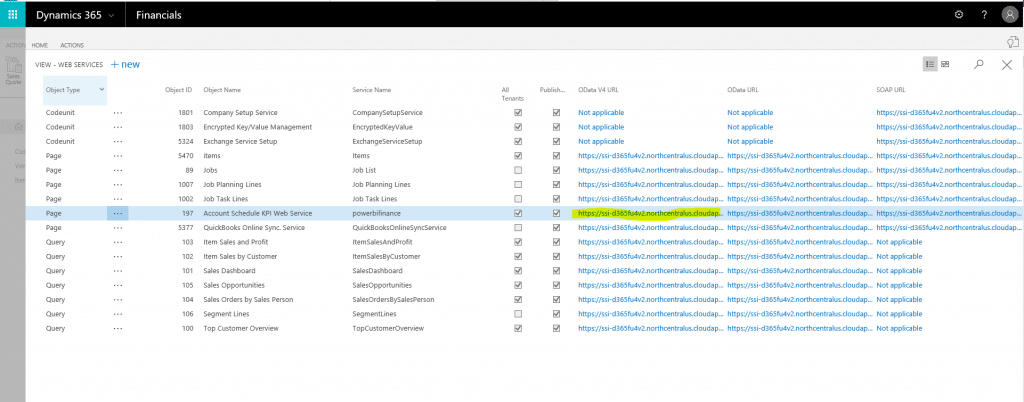 In the current integration, we need to modify this URL to use with Power BI.
3. Power BI Get Data – Connect to Dynamics 365 for Financials With your Dynamics 365 for Financials OData service and authentication verified, you are ready to connect Power BI to Dynamics 365 for Financials.
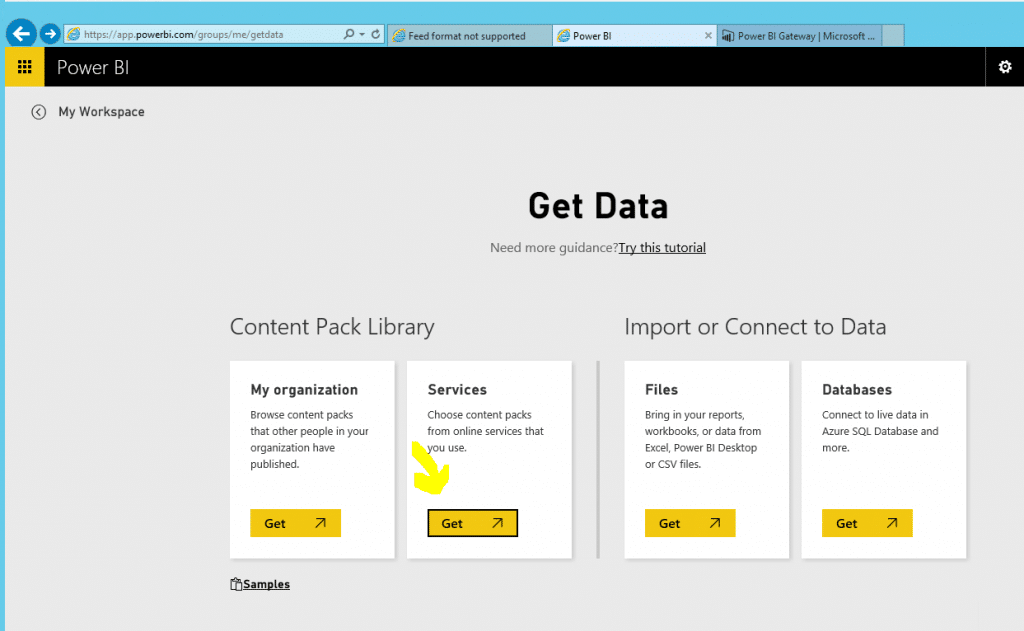
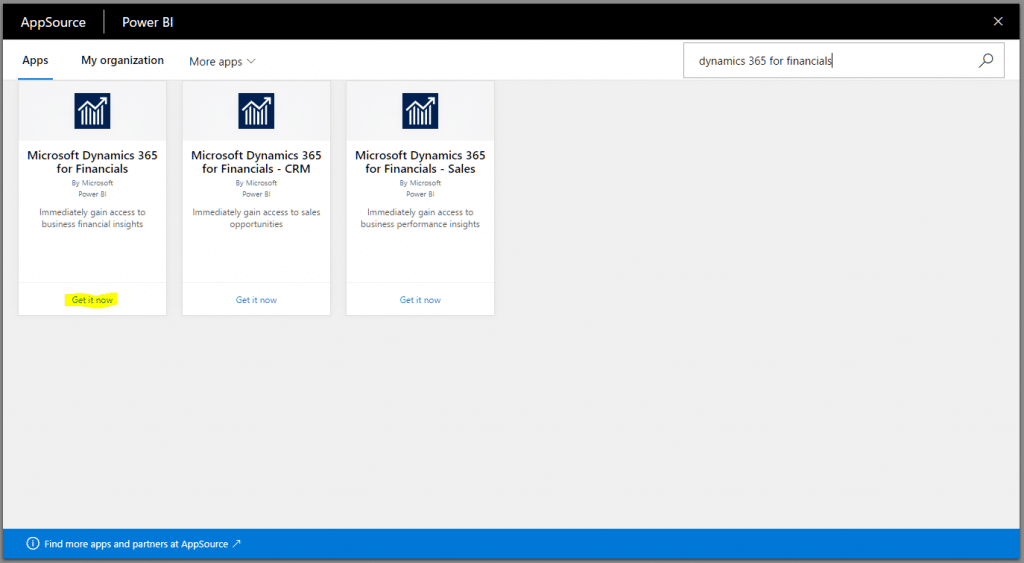
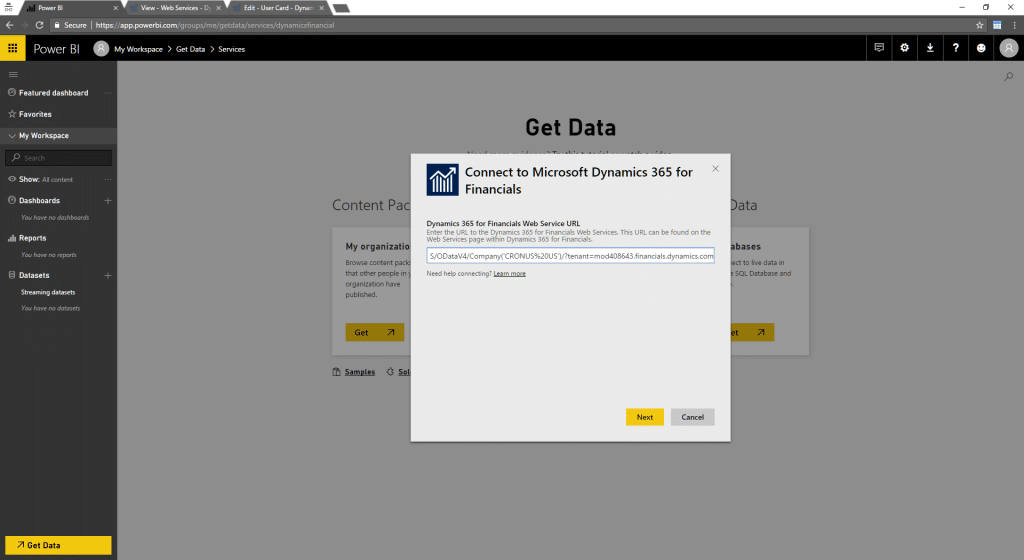
  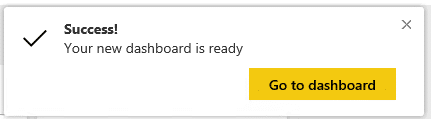 Once imported, your Dynamics 365 for Financials dashboard will be accessible on Power BI. Dynamics 365 for Financials Dashboard 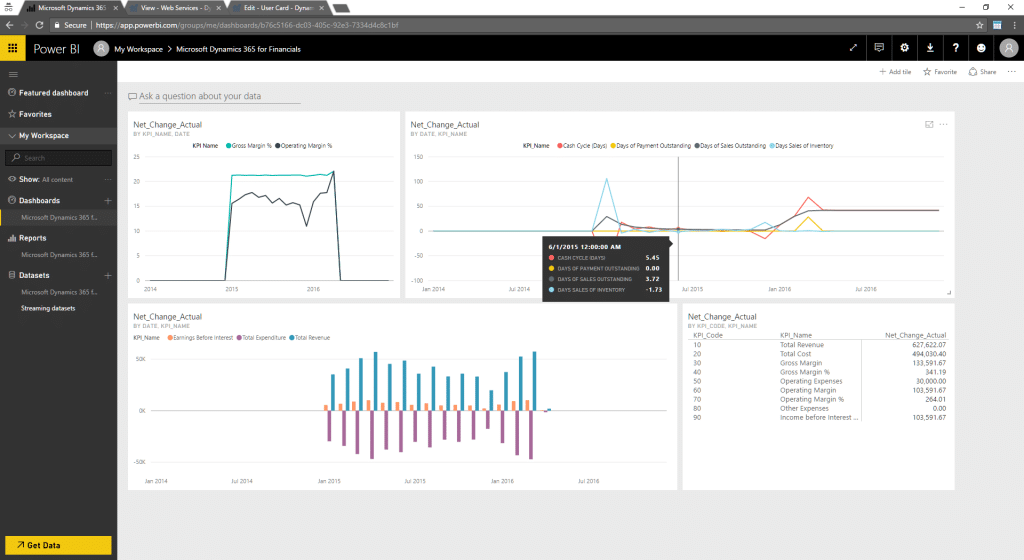 Dynamics 365 for Financials – CRM Dashboard 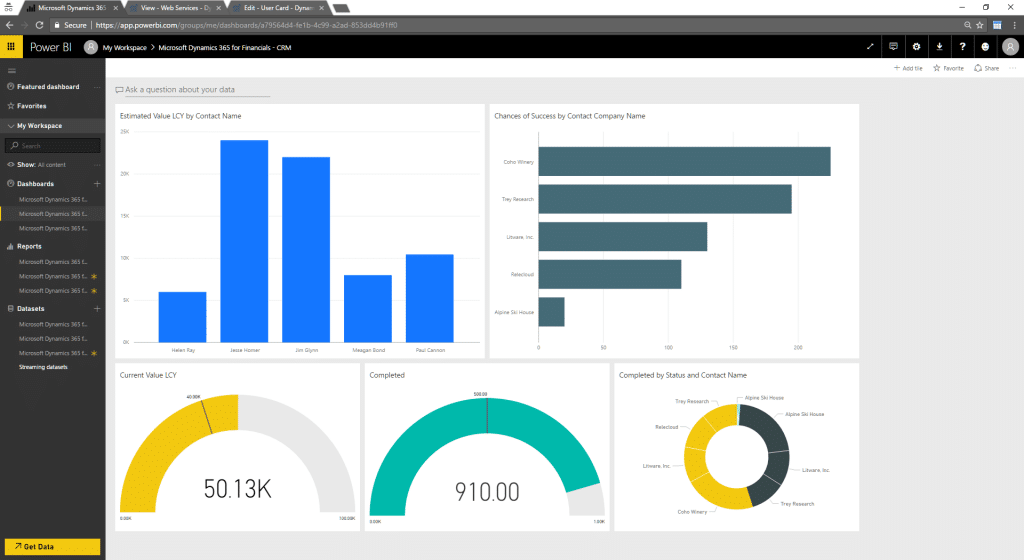 Dynamics 365 for Financials – Sales Dashboard 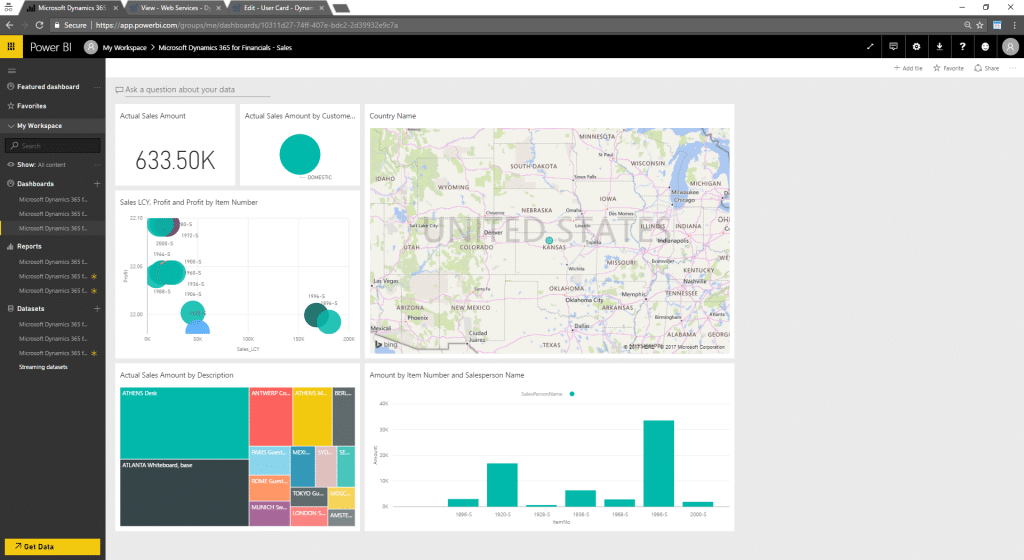 4. Add Power BI to Dynamics 365 for Financials Role Center After you have connected Power BI to Dynamics 365 for Financials, you can also pull the stock (or your modified) Power BI reports onto your Role Center(s). Here’s how to do that:
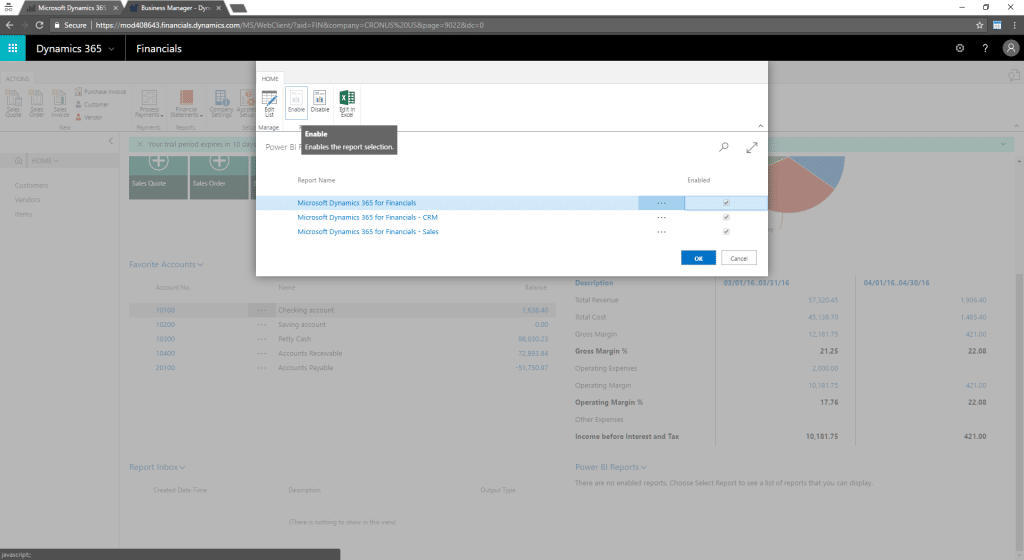 You’ll now see the initial report visualization added to your Role Center. You can click and focus on different sections or click the Power BI Reports drop down, which will have additional features to expand, show previous or next report in the series. 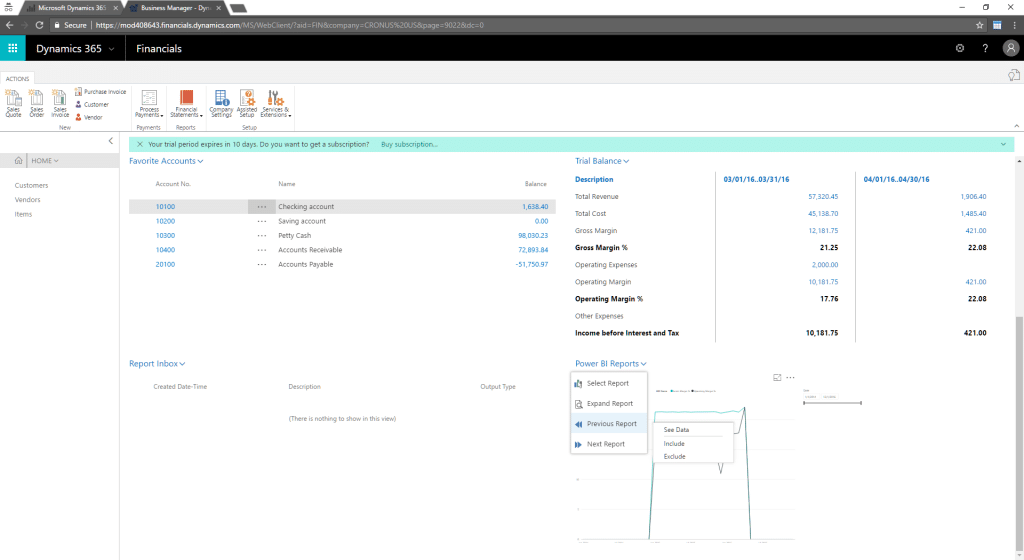 Expand: 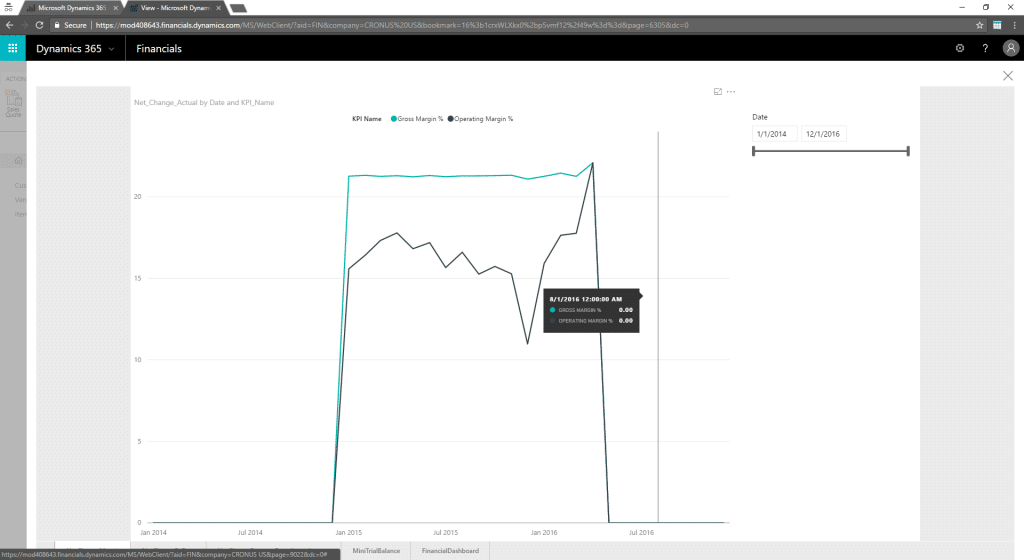 You may find that there is a particular visual you’d like to emphasize on your Role Center. You can always modify a report in Power BI and pull that into Dynamics 365 for Financials. For more information on modifying Power BI reports, check out this link. Troubleshooting Verify the OData URL is Accessible If you are unsure of access to your OData URL, you can walk through the following steps outside of Power BI to troubleshoot. The steps are initially the same as Verify OData URL to Connect to Power BI.
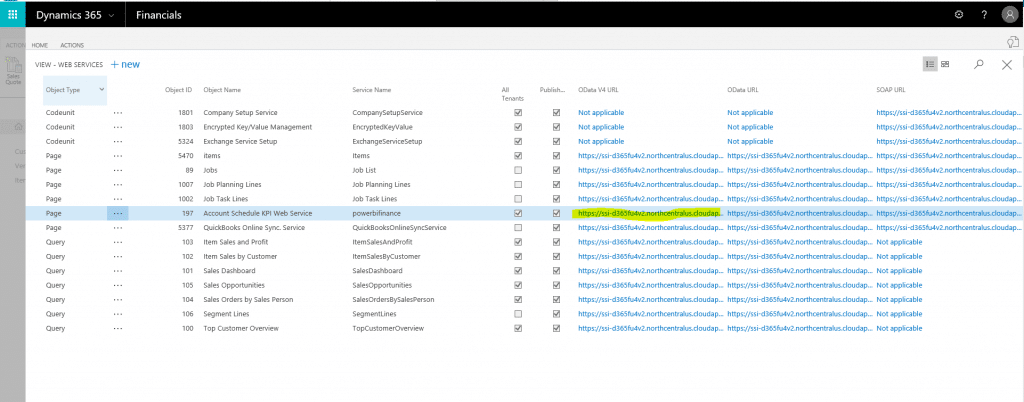 In the current integration, we need to modify this URL to use with Power BI.
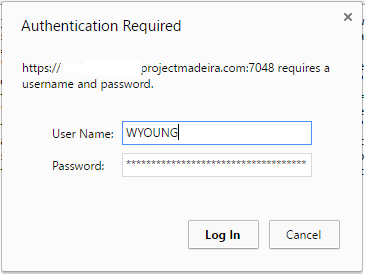 NOTE: Most versions of Internet Explorer will give a message “Cannot display this feed.” 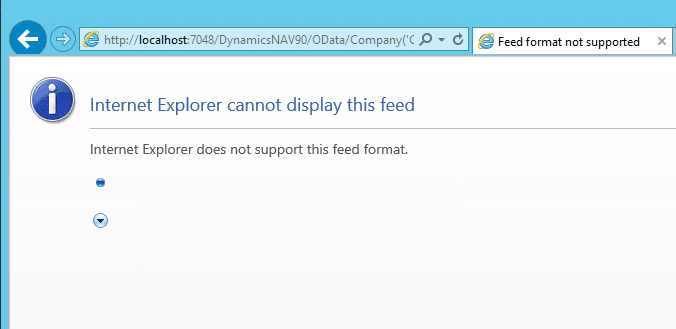 Using another browser such as Google Chrome will work to display/verify the feed.  Источник: https://stoneridgesoftware.com/power...65-financials/
__________________
Расскажите о новых и интересных блогах по Microsoft Dynamics, напишите личное сообщение администратору. |
|
|
|
|
|